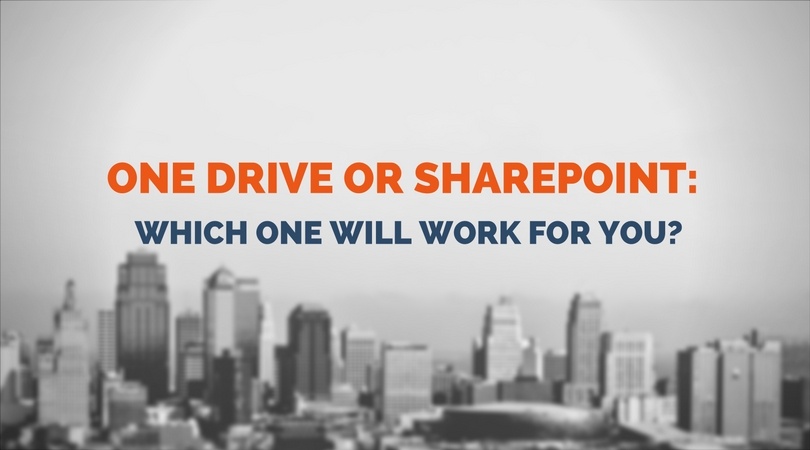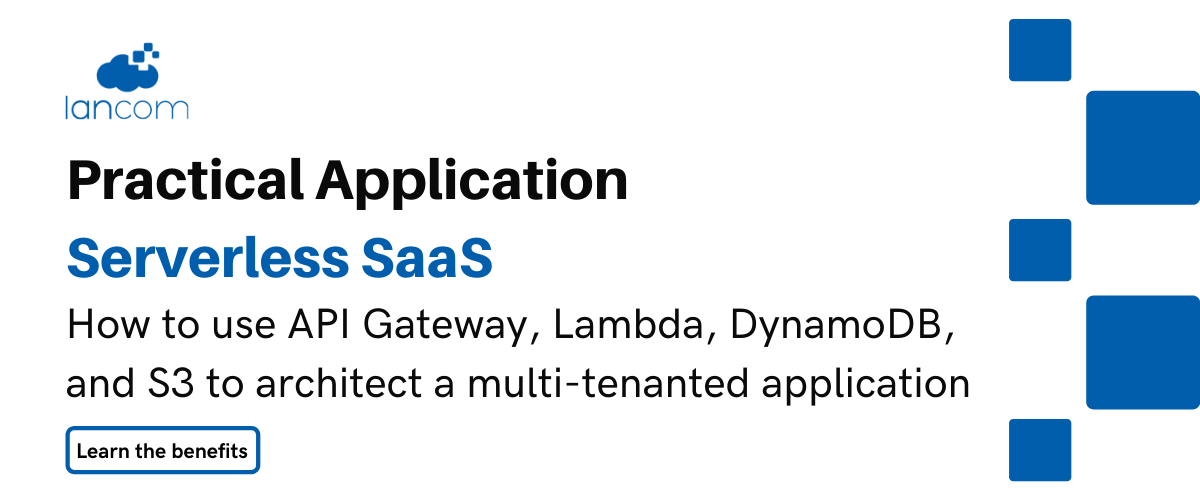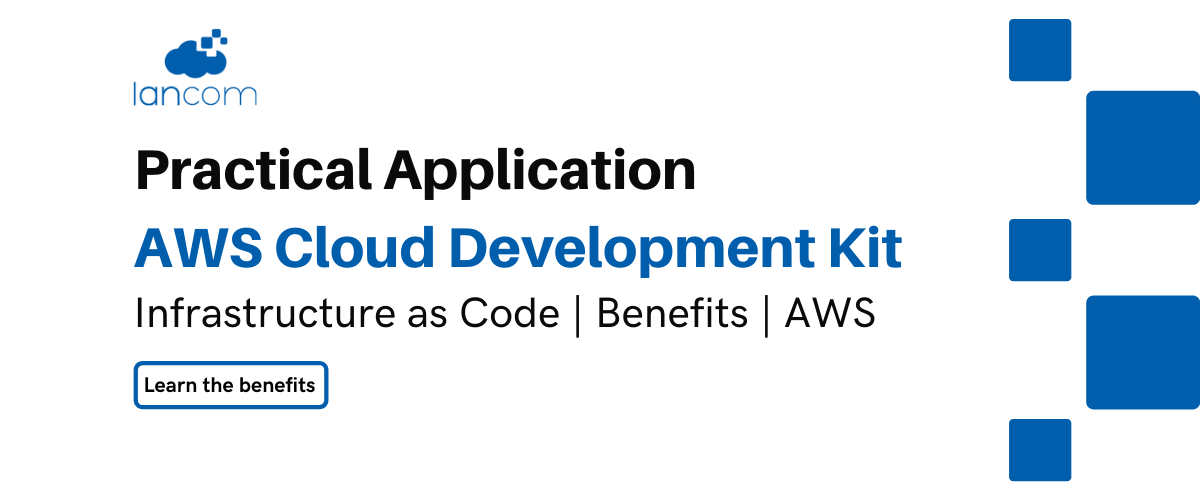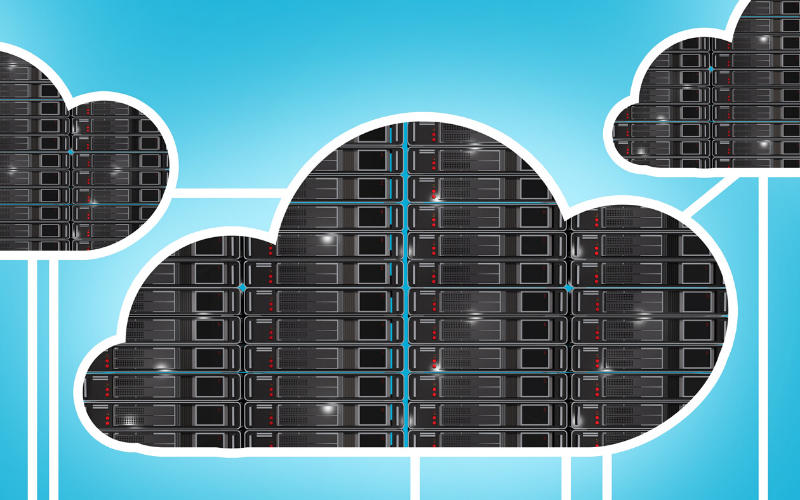In most offices today, there are several different options for where you can save your work. The standard place might still be ‘My Documents’, but depending on what you are working on, the other popular options are Microsoft’s OneDrive and SharePoint cloud services. Knowing which one is best for any given type of work is important, as it can facilitate improved collaboration and better working.
This post deals with OneDrive and SharePoint and helps you decide which one to use in any given situation.
But first, let’s find out more out each application.
OneDrive started life as a personal cloud storage service for files and documents, providing a single place where everything can be accessed from any device. Tablet, smartphone or computer, so long as you are signed in, you can access your information.
SharePoint differs because it is primarily designed as a collaboration tool. Like an intranet, it can also be used to create portals for clients (an extranet). SharePoint is also a place to store and share documents and information, but not for personal use. Instead, when information is stored in SharePoint, the intention is to make the content available to everyone who needs it.
Where it gets a little confusing is that OneDrive also has sharing and collaboration features, which means the functions and uses of OneDrive and SharePoint overlap.
OneDrive is your ‘me’ place
The easiest way to choose which application to use is to think of OneDrive as you used to think of your ‘My Documents’ folder. It is the place you put all your files at work. In OneDrive, there is a Personal Document Library and an offline sync engine (a way to see the files shared with you), as well as recently worked on, and it also helps you see your Team Sites and their files.
The Personal Document Library is for everything which isn’t to be shared and which you want to keep sole control over.
Owing to its intention to be used by the individual, rather than teams, the OneDrive for Business document library is limited when compared to SharePoint’s Team Site library. You can’t create metadata or assign workflows.
Save to OneDrive for Business when:
- You don’t plan to share. Documents are private by default, unless placed in the Shared with Everyone folder. OneDrive for Business your best option for drafts or personal documents.
- You plan to share files individually and with a limited scope or lifecycle.
- For example, you’re writing a blog post that may not be associated with a project, and you’d like a few colleagues to review it before you post it. In this case, you expect people to use the document once without needing additional storage or context information. All they need is a link to the document and editing permission.
You can’t identify an existing team site where your document belongs, and you don’t think the purpose of the document warrants creating a new one.
SharePoint is your ‘we’ space
Where OneDrive is for ‘me’, SharePoint is for ‘we’. In this location, files aren’t owned by or associated with one user. Instead, the information is made available to all members of the team.
SharePoint Team Sites are ideal for enterprise content management, with a simple web experience. Within a Team Site, members can create multiple lists and libraries to store their content as well as enrich it with metadata and more.
There are many features which aren’t available in OneDrive for Business, such as workflows, custom views and more.
Documents owned by the team or project, and which are collaboratively accessed and worked on, should be saved in Team Sites. The two applications are often used in tandem: create documents and save to your OneDrive, and later move them to the SharePoint folder when appropriate.
Save to SharePoint when:
- You want to give team members access to documents relevant to ongoing projects.
- You want to spread ownership and permissions across groups of people. If a document is important to a project, multiple people should have access to it.
- You want to grant multiple permissions, rather than on individual documents. If people have access to the team site, then they have access to all documents stored in the site.
- Other project-related documents are already saved to the team site library, and others expect to find it there.
You want to create a check-in workflow that assigns the document to someone else.
While OneDrive and SharePoint do similar things, they are designed for different use-cases. Understanding the purpose of each makes clear which is best for any given situation and helps you get the most from these tools.